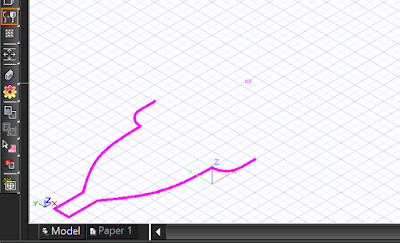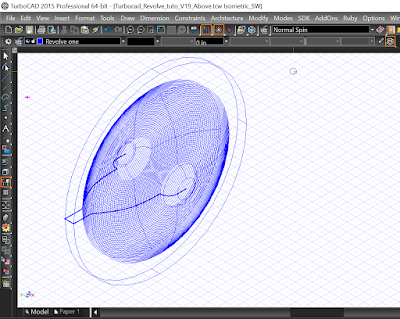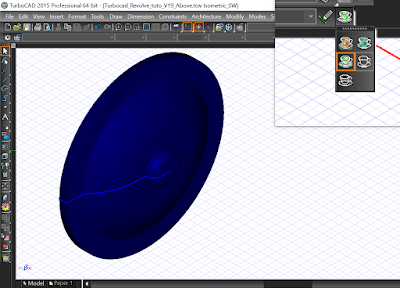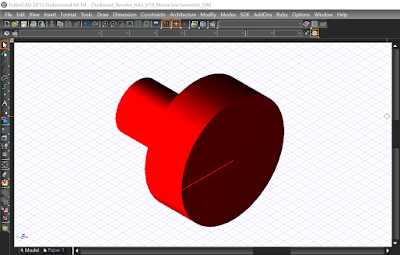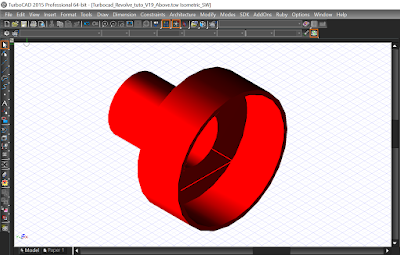TurboCAD, How to create a circular 3D modeling shape since a 2D shape and an Axis
Sometimes it is useful to create a circular object since an irregular shape like a mecanical part or a gallery pole. This tutorial will show how to create them. Let's begin !
Note : The Revolve tool is available with the Deluxe, Professionnal and PRO Platinum versions of Turbocad. These 3 versions are available in free trial and fully functional versions for 30 days :-) Click on the links in blue to learn more
To follow this tutorial properly, please download my Turbocad file since this link an open it
Where to find the Revolve tool ? You can find in the 3D Modify tool bar (see image below)
When you select the Revolve tool, Turbocad ask you (bottom of the screen) to select a "2D Entity to Revolve". Select the Blue one. The object becomes highlight
At the bottom left of the screen, it will ask you to "Specify the first point of the Revolution Axis "Select one of the ends of the object". After Turbocad ask you "Specify the second point of the Revolution Axis". Select the other end point of the object. The 2 points you choose deterrmine the orientation of the axis on wich the 2D shape will make a revolution. The 3D shape appear. Congratulations you just did your first Revolved hape in 3D
As you can see there's 2 objects, the 2D basic shape and the 3D one you can Edit, Copy ect...Now I'm sure you want to see the 3D object in rendering mode, just choose on of the rendering mode (Hidden lines, Quality or Advanced) in the Rendering modes tool bar
An Extra for this tutorial !
Now use the same manner to Revolve the other object and I'll show you something else will interested you, The Shell tool use to remove the interior of a Revolved 3D object made since a closed 2D polyline shape and just leaved a thickness around the object
Select the Shell Solid tool from the drop down menu Modify -- Modify 3D object -- Facet Editing -- Shell Solid. At the bottom left of the Turbocad window, Place the cursor in the Thickness case and enter the value 0.5 in than press the Enter key. Select the object you just did. Turbocad ask you to "Select a face to Omit or choose Finish from the local menu". Select the bigger round surface, right click and select the Finish command. Voilà the Shell Solid command had removed the interior of the object. Don't forget you can do it only with 3D revolved shape made with a CLOSED 2D shape.
Note : The Solid Shell tool is available with the Professionnal and PRO Platinum versions of Turbocad. These 2 versions are available in free trial and fully functional versions for 30 days :-) Click on the links in blue to learn more
Thanks to take your time to read this tutorial !
Want more Turbocad tutorials, click here
Jean
Turbocad affiliate.
Turbocad, the real Alternative